To access email addresses in Apteve, first, click site
settings and then email addresses.
There are two different type of email templates usually set up - internal email templates that get sent to an email address from your company when a user completes a form on site, and thank you email templates that get sent to the user completing the form.
For every internal email template you have, you must select a TO and FROM email address for the email to be sent. You can also select CC and BCC for as many email addresses as you'd like.
Simply tick the appropriate boxes and click save templates.
You can only have one FROM email address and must have at least one TO email address for the email to be sent.
For thank you email templates, you need only select a FROM email address
as the TO will be the user's email address they add in the form email field.
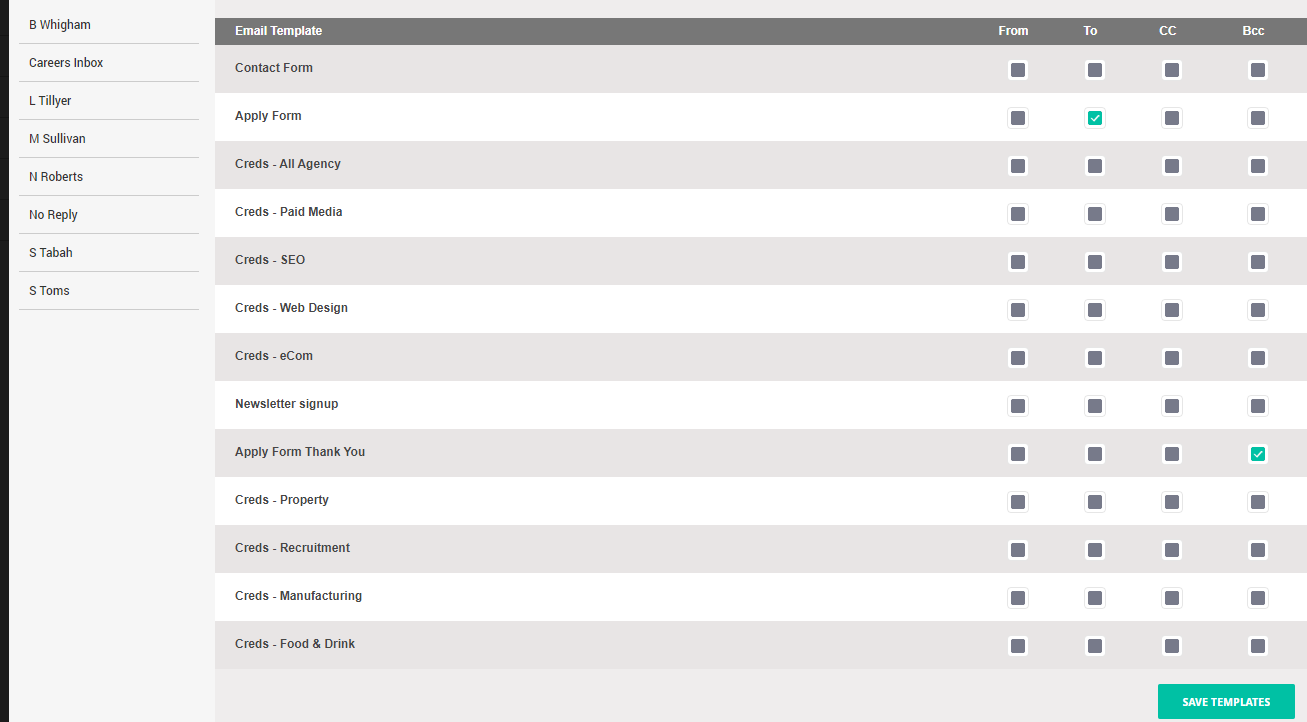
Adding New Email Addresses
If you wish to add a member of your
team to the internal email list, select add email.
The Title should be the name of the person or chosen
address name. The Email Address should be the full address used. Click save
address and the new address will appear in the list.

For more support read our article Thank You Pages &
Emails or contact us at support-ticket@venndigital.co.uk
