The standard editor uses similar word processing features to that of 'Word'.
It features text styling, alignment, copy and paste from clipboard, plus other features like editing in 'source' which allows users to add in HTML code.
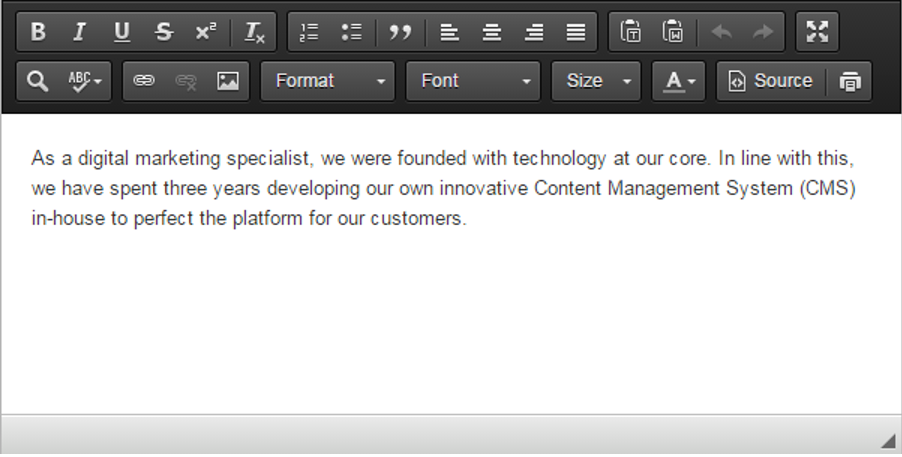
Adding an Image
 To add an image into the standard content editor, select the image icon on the second row of buttons (as highlighted in the screenshot above).
To add an image into the standard content editor, select the image icon on the second row of buttons (as highlighted in the screenshot above).
The user will then be shown a pop-up window with options to either 'browse the server' for an image from the gallery or to upload one from the computer files.
Browse Server
When selecting to browse the gallery a further pop-up window will be displayed for the user to select an image, once the image has been selected press 'OK' to save.
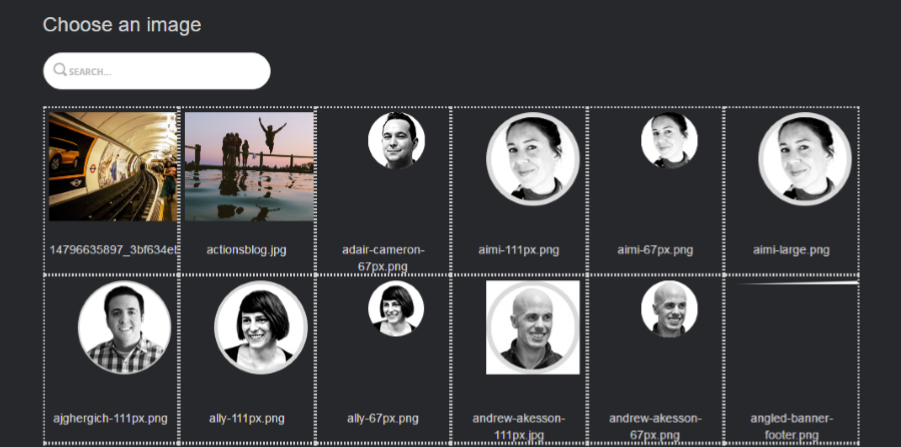
Upload
If the user selects to upload an image they can choose the file from their computer and also send it to the gallery via the 'send it to the server' button to use again.
Adding a Link
To insert a hyperlink to the standard content area to either a word phrase (by highlighting the text first) or just insert the link into the content editor they should firstly select the hyperlink button.
 When selecting the hyperlink button the user is shown a pop-up window with the option to either input a URL or browse the server.
When selecting the hyperlink button the user is shown a pop-up window with the option to either input a URL or browse the server.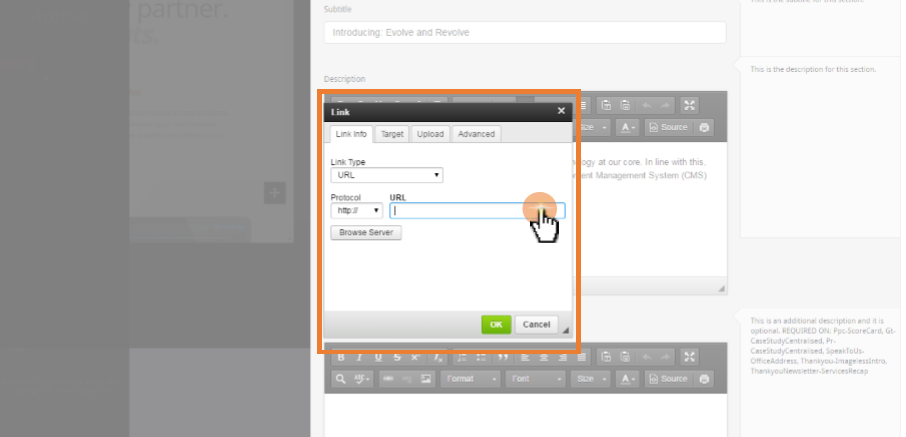
Browse Server
When selecting to browse the server a further pop-up window will be displayed for the user to select a URL, once the URL has been selected press 'OK' to save.
Input
If the user selects to input a URL they can paste the URL into the box before selecting 'OK' to save.
