In Apteve, you can either do a full site publish or publish individual pages to either staging or live.
Staging is essentially a preview of your site that only an Apteve user from Venn or your company can access.
Live is the physical version of your website that anyone can access.
How to do a full site publish
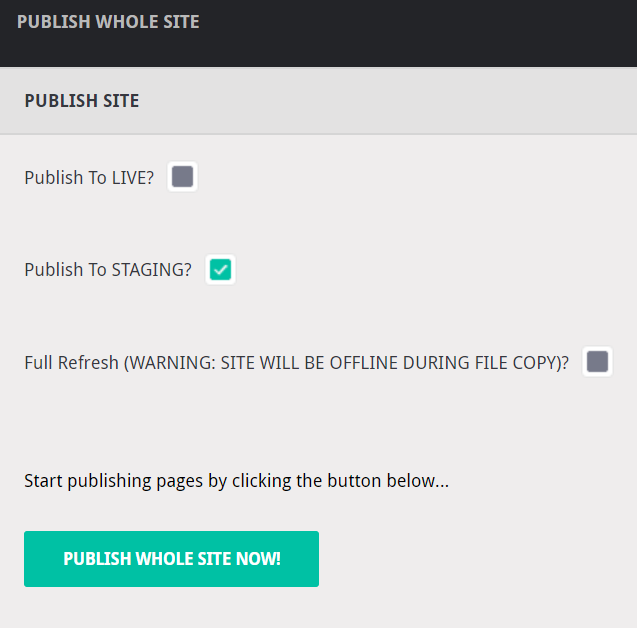
Tick the Publish to
STAGING? box to publish the whole site to staging or tick the Publish To LIVE? box to publish the whole site to live. Ignore the Full Refresh
box.
Finally click Publish Whole
Site Now! to publish the whole site. This may take some time depending on
how many changes you’ve made.
Once you see Build
Completed Successfully at the bottom of your screen, this indicates that
the site has finished publishing.

How to publish individual pages
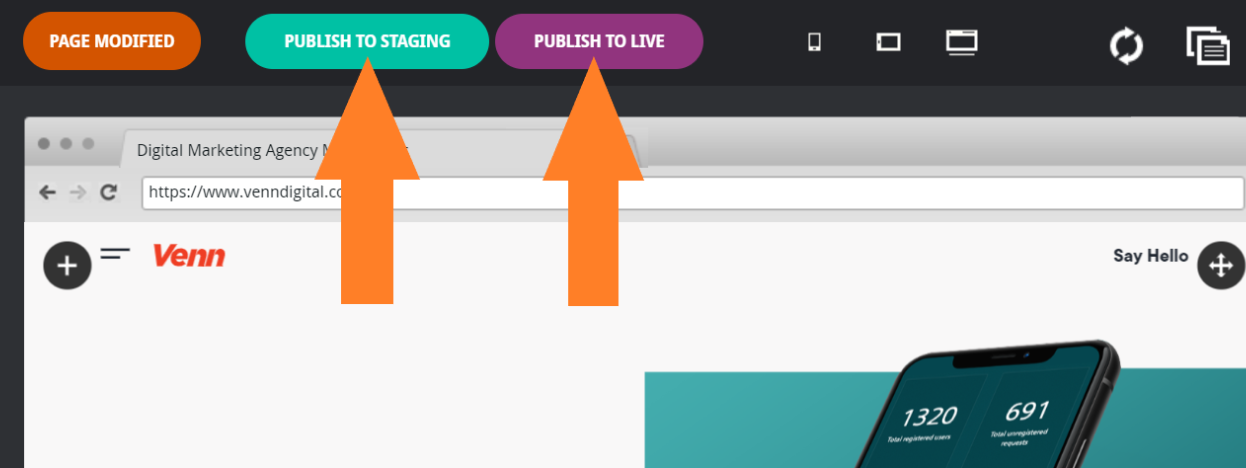

If you are working on desktop, the staging link will be located in the bottom left corner of Apteve. Above staging there is also a link to the live site.
