You would need to do a full
site publish if you made a change to a global module – a module that appears on
multiple pages displaying the same content. An example of this would be, if you added
a new page to the navigation and footer.
To do a full site publish…
First click Publish Site on the left side of Apteve.
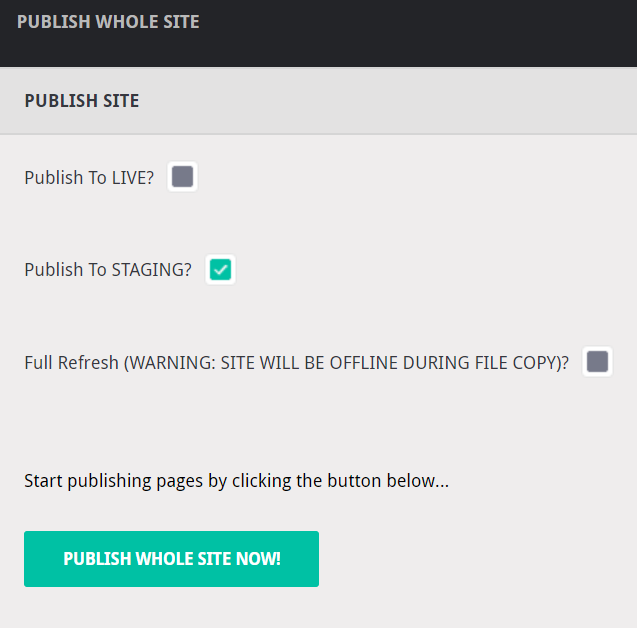
Tick the Publish to
STAGING? box to publish the whole site to staging or tick the Publish To LIVE? box to publish the whole site to live. Ignore the Full Refresh
box.
Note: Always publish to staging before publishing to live.
This will allow you to check if the changes you’ve made look correct or if more
amendments need to be made.
Finally click Publish Whole
Site Now! to publish the whole site. This may take some time depending on
how many changes you’ve made.
Once you see Build
Completed Successfully at the bottom of your screen, this indicates that
the site has finished publishing.


